(lenzchiofficial.blogspot.com)
When using a computer, keyboard shortcuts
can improve efficiency and speed. You can
save time and effort by using a set of universal
keyboard shortcuts. Users of all levels should know 30
essential keyboard shortcuts. The
keyboard shortcut will help you work smarter, not
harder. Whether you're a beginner or an
experienced user, take some time to learn and master these keyboard shortcuts
to boost your productivity and make your computing experience more enjoyable.
As a Windows 11 user, you're constantly looking for ways to maximize your
productivity and efficiency. One powerful tool that can help you achieve this
is keyboard shortcuts. By using keyboard shortcuts, you can save time,
streamline your workflow, and become a more proficient computer user. In this
article, we'll explore 30 essential keyboard shortcuts that every Windows 11
user needs to know.
2. Windows
Key + L: This shortcut locks your computer when you step away from it, helping
to keep your information secure.

3. Windows
Key + I: This shortcut opens the Settings app, allowing you to quickly
personalize and customize your Windows 11 experience.
 \
\9. Windows
Key + R: This shortcut opens the Run dialog box, allowing you to quickly
execute commands or open apps.

10. Ctrl + C:
This shortcut copies selected text or files to the clipboard.

13. Ctrl + Z:
This shortcut undoes the last action.
14. Ctrl + Y:
This shortcut redoes the last action.
18: This shortcut opens the Task Manager, allowing you to end unresponsive
applications or processes.
24. Windows Key
+ P: This shortcut opens the Project pane, allowing you to choose how your
display is projected.
25. Windows Key
+ F1: This shortcut opens the Windows Help and Support app.
27. Windows Key
+ U: This shortcut opens the Ease of Access Center, allowing you to customize
accessibility settings.
29. Windows Key
+ Space: This shortcut switches between input languages and keyboard layouts.
Mastering these 30 essential keyboard shortcuts can make a
significant impact on your productivity and efficiency as a Windows 11 user. By
using these shortcuts, you can save time, streamline your workflow, and become
a more proficient computer user. So, take some time to














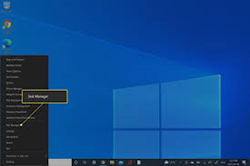













No comments:
Post a Comment