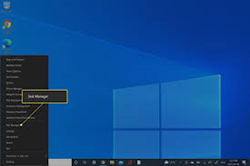|
GRADES 1 to 12
DAILY LESSON LOG |
School: |
|
Grade Level: |
III |
|
Teacher: |
|
Learning Area: |
ENGLISH |
|
|
Teaching Dates and Time: |
APRIL 17 - 21, 2023 (WEEK
10) |
Quarter: |
3RD QUARTER |
|
|
MONDAY |
|
I. OBJECTIVES |
|
|
A. Content Standard |
Demonstrates understanding of
speech cues for clear expression of ideas |
|
B. Performance Standard |
Uses speaking skills and
strategies appropriately to communicate ideas in varied theme-based |
|
C. Learning Competency/Objectives Write the LC code for each. |
Appreciate the heroism shown
by the character. EN3OL – III i-j 1.9 CG.p. 63 |
|
II. CONTENT |
Peñaflorida, A Modern Hero |
|
III. LEARNING RESOURCES |
|
|
A. References |
|
|
1. Teacher’s Guide pages |
LG: ___314-315 |
|
2. Learner’s Materials pages |
LM: __296_ |
|
3. Textbook pages |
LM: __296_ |
|
4. Additional Materials from
Learning Resource (LR)portal |
Story |
|
B. Other Learning Resource |
|
|
IV. PROCEDURES |
|
|
A. Reviewing the previous lesson
or presenting the new lesson |
Refer to Previous Lessons |
|
B. Establishing a purpose for the
lesson |
Unlock keywords through word
cards and sentence strips. (social workers, dynamic,
extraordinary, scholarship.) |
|
C. Presenting examples/Instances
of the new lesson |
Reading
the story “Penaflorida A Modern Day Hero”. |
|
D. Discussing new concepts and
practicing new skills # 1 |
1. Who is Efren Peňaflorida,
Jr.? 2. What does the Dynamic Teen
Company do? 3. Why is the pushcart an
important thing in Teacher Efren’s life? 4. What was the result of his
extraordinary work? 5. Was Teacher Efren a helpful
boy when he |
|
E. Discussing new concepts and
practicing new skills # 2 |
Ask prediction questions at
every story stop. |
|
F. Developing mastery (leads to Formative Assessment 3) |
Refer to LM activity-265A
pp.296 |
|
G. Finding practical application
of concepts and skills in daily living |
Role play
about “Penaflorida” |
|
H. Making generalizations and
abstractions about the lesson |
What
lesson did you learn today? |
|
I. Evaluating learning |
Refer to LM activity-265B
pp.296 |
|
J. Additional activities for
application or remediation |
Allow the pupils to tell their
heroes and write two sentences about them. |
Softcopy:







 \
\